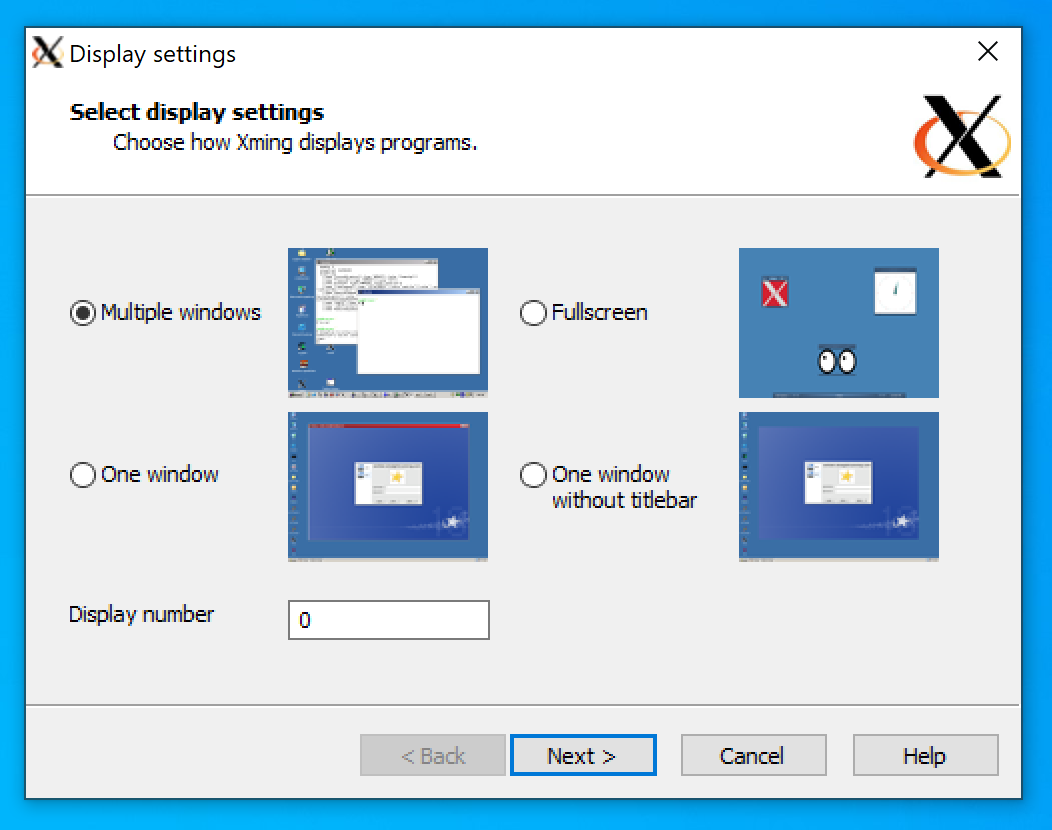Windows Only: X Server¶
If you are using Ubuntu on Windows (see Windows Only: Ubuntu on Windows), you need to install an X Server in order to see images displayed by bash. In this section, we will install the Xming X Server. Skip this section if you are using Mac or Linux.
- Download Xming using the provided link.

- Launch the Xming installer once it finishes downloading. This will open a new window as shown below. Use the default settings until you reach the “Select Components” page.
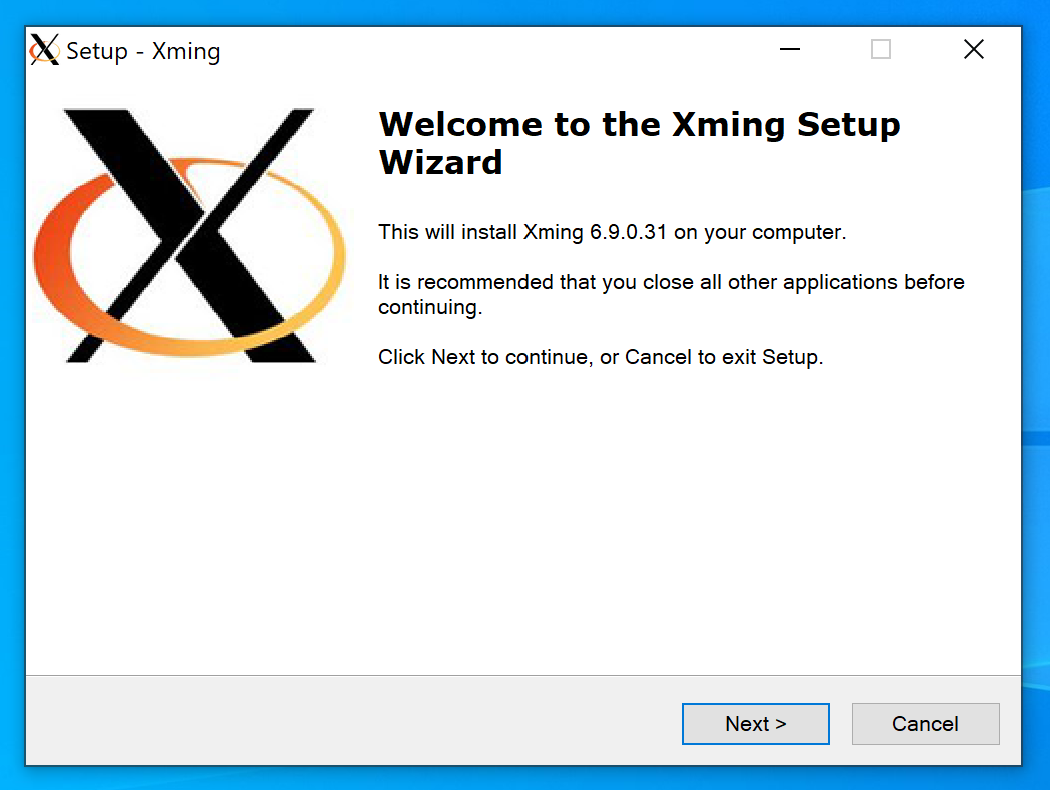
- On the “Select Components” page, select “Don’t install an SSH client”. Make sure that the box for “XLaunch wizard - frontend for Xming” is checked.
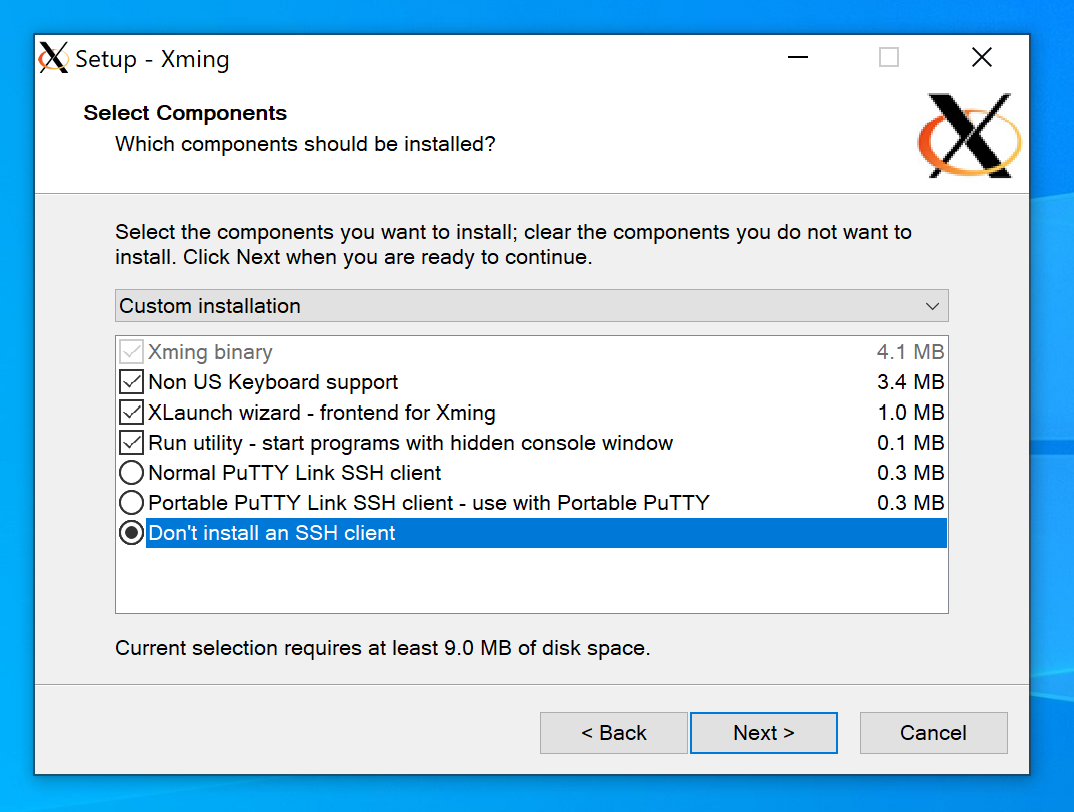
Use the default settings for the remaining pages and begin installation.
- When the installation finishes, you will see that two programs were installed - XLaunch and Xming. We will use XLaunch to launch the X Server frequently, so you may wish to pin it to your start menu.
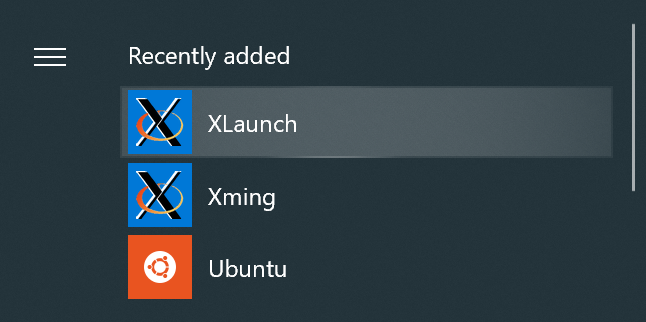
- Run XLaunch (not Xming). The first time you run it, it may be stopped by your firewall. You will need to allow access.
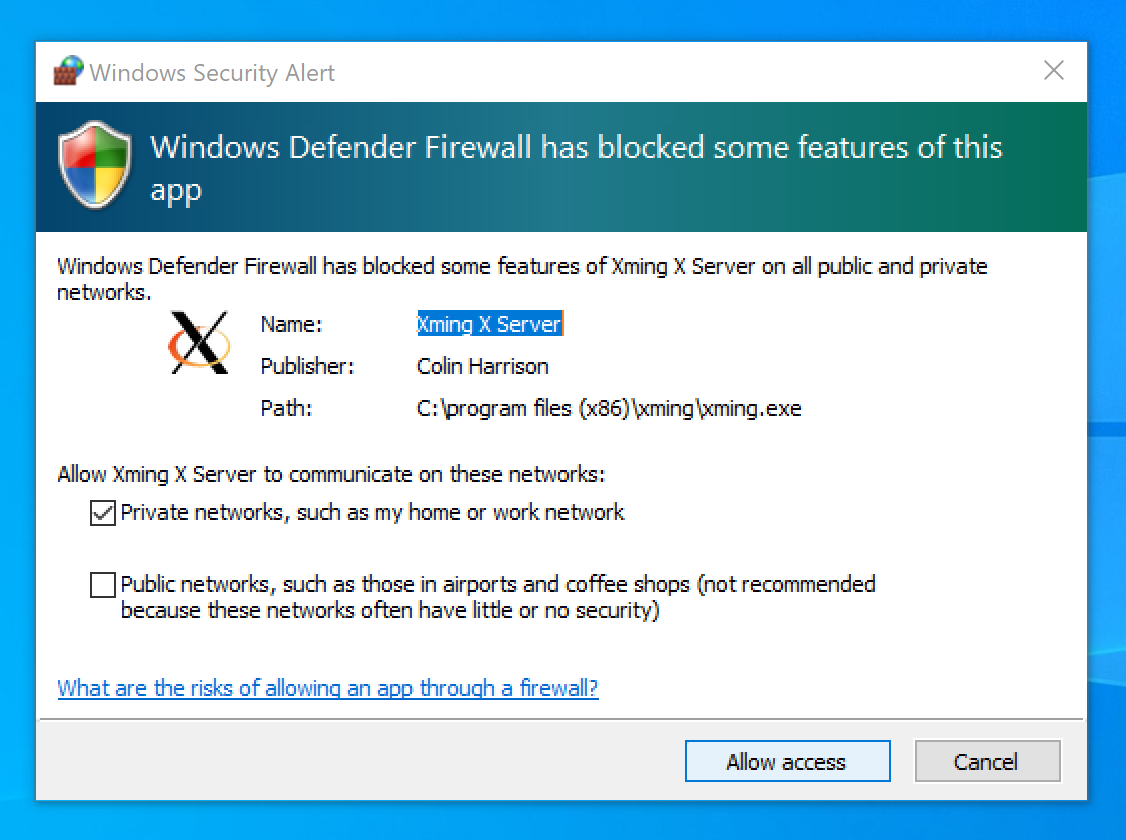
- Once XLaunch successfully opens, you should see the following window. You can close it for now (we will discuss how to use it later).